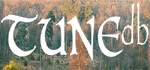Hints on Downloading ABCs
These notes apply to PCs and up-to-date browsers such as IE 5 and above. If you
are running something other than these then you may get different options. If any
Mac users would like to tell me how these things work on their platform then I'll
include the details here.
When you click this button TUNEdb will display the tune as notes. You don't need any additional
software, the tune is displayed by your browser.
TUNEdb creates the tune as a PNG graphic file, so your browser must be able to display PNG files
for the tune to display properly. Some very old browsers may not display PNG files - if this
happens you could try downloading Opera from here . Opera also plays
TUNEdb tunes very well if you press the Play Tune button.
Tunes displayed in this way are not really intended to be printed and played from, you may find
the image a little too fuzzy. If you are serious about printing out tunes you should get ABC2WIN (see below)
or another suitable ABC display program.
Some tunes may not convert to notes correctly - this may be due to problems in the original ABC
transcription or to the use of ABC features which are not supported. If this happens to your favourite
tune I'm sorry, you'll need to download the tune as an ABC and process it with ABC2WIN or something
similar.
When you click on this button you will be presented with two options -
either 'Open this file from its current location' or 'Save this file to disk'.
If you take the 'Open this file ...' option then your browser will look for an application
on your machine, for example ABC2WIN, which is registered to use ABC files. If you
have ABC2WIN or something similar then it will open it up with the downloaded ABC ready
for selection, printing or playing. If you don't have ABC2WIN or any other
application installed and registered to use ABC files then Windows does not
know what to do with the ABC file and offers up all the other applications on your
system, such as Notepad and Word. Bottom line is to get ABC2WIN or something similar
to get the ability to view, print and play ABC files directly from TUNEdb.
If you take the 'Save this file ...' option then you will be presented with a
dialogue box which lets you decide where the ABC file should be stored on your computer,
and what you want to call it.
You can find all the links to ABC resources on our links page HERE.
This button will play the tune on your PC.
Click the button alongside the tune you want to hear and select the "Open file from ..." option.
It's only a plinky-plonky
piano - and it's deliberately quite slow, but it gives you a chance to hear it, and
for those of you who learn by ear, a nice slow rendition to learn from.
You don't need any special software on your machine. Any reasonably recent PC will
have Windows Media Player installed and that is good enough. You can also get
fancy players such as WinAmp which offer more facilities. WinAmp is available free
from HERE.
This option converts the ABC file to a midi file - you can also download and save the ABC
using the Download ABC option - then use a program such as ABCPlayer. This gives
you a lot more control over how the the tune is played, including selection of
tempo, instrument and more.
ABCPlayer is available from HERE.
This button will display the tune in standard notation (notes on a stave) on your PC.
Click the button alongside the tune you want to see and select the "Open File from ..." option.
You will need a program on your PC which will display the tune
for you. This is because the tune is sent to you as a Postscript file. Fortunately
there is a free program which will do that very thing. It's called GSView and it
it can be downloaded from HERE. We
recommend you download GSView 2.6 as that works very well without prompting you
to register it. The download file is 3.3 Mb.
Installing GSView on your PC is really easy, you just download the file and
double click it, GSView will then install itself.
Once you have installed GSView try using the Postscript button to view an ABC -
if you take the 'Open this file ...' option GSView should pop-up with the
tune displayed.
|